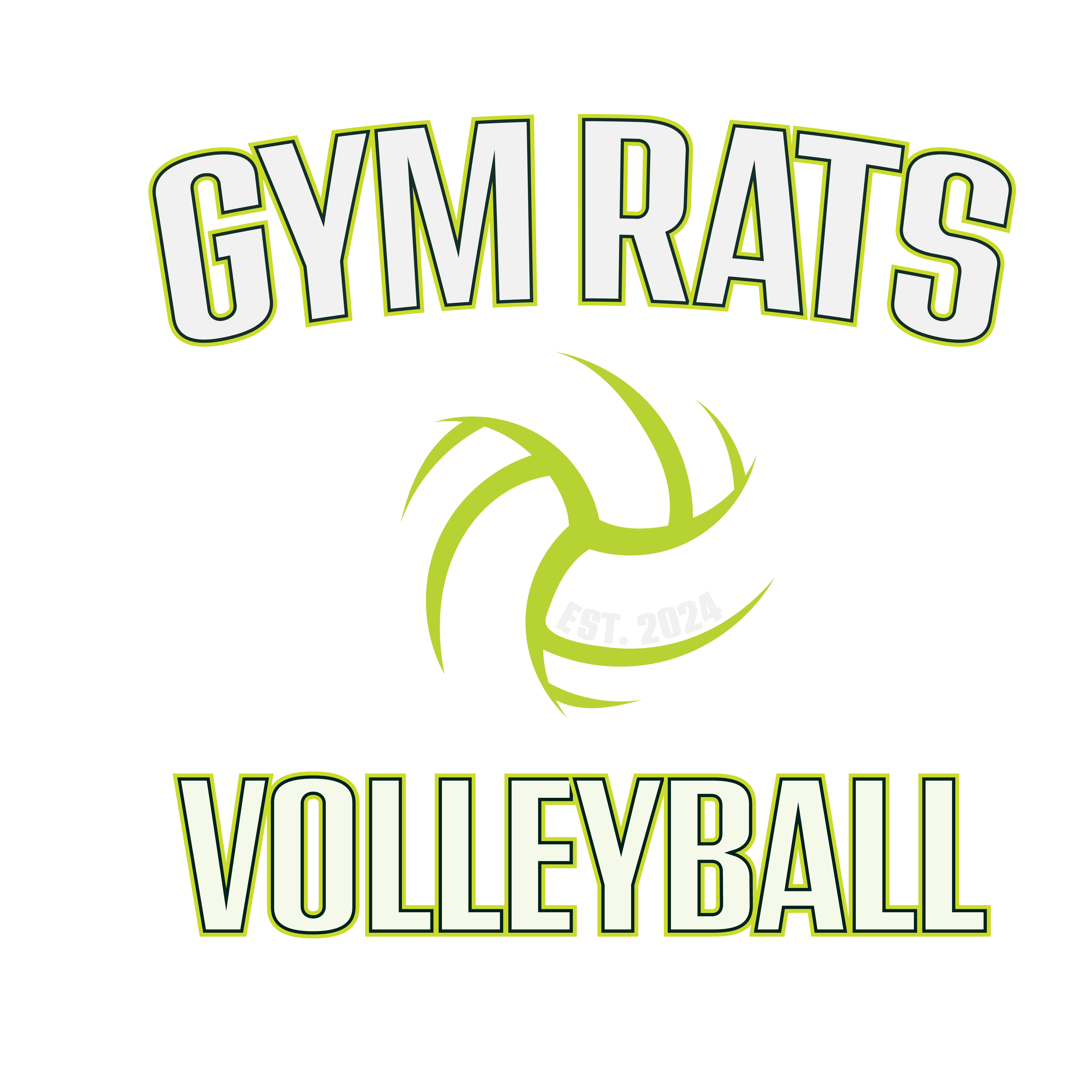For customers creating a Bond Sports account on their own
1. Please visit the URL link here, https://bondsports.co/organization/398/form/1459
2. Walk through the account creation process
a. PLEASE NOTE, this account should be created in the name of the adult/parent/primary account holder
b. Any/all dependent family members to be on your account profile can be added subsequently in the next step
3. After account creation, you will also be able to sign the Facility general waiver
a. In this step, you will be able to “Add a Family Member” to create anyone additional who should be included in your family account
b. Please complete & sign this for all family members you create/list in your family account
For customers whose Bond Sports account was created by Staff
1. Please visit the URL link here, https://bondsports.co/user
2. Click "Forgot Password", for a popup box prompting you to type in your email address.
3. Enter the exact contact email address used by the Facility
○ Note, if you enter a different email address, you will be creating a new Bond Sports account that is not tied to your already created account
4. You will receive an email from support@bondsports.co. If you do not see this email after 1-2 minutes please check your spam folder.
5. Click on the link within that email to reset your password.
6. Enter your new password. Passwords must be at least 6 alphanumeric characters.
7. Update your Profile information to make sure it is accurate (Gender, Date of Birth, Address etc.)
○ Note, any/all dependent Family Members that should be included under your account Bond Sports account can also be added at this point.
i. This is done by going to “My Family” on the left-hand column & “Add a Family Member”
○ You can also add a payment method on file to be used at the Facility
i. This is done by going to “Payment Methods” on the left-hand column & “Add a new payment method”
○ You can access all rental invoices that have been assigned to your profile account i. This is done by going to “Reservations” on the left-hand column ii. The invoice column contains a hyperlinked invoice number where you can access the invoice schedule/detail and make payment